In this article, we’ve compiled a list of the best email for seniors, those of advancing years. In short, a list of email clients that makes accessing and organizing different email accounts far easier. This list contains hassle-free services, where paid services aren’t convoluted, their user interfaces not limited, and where their premium service is fair and offers value for money.
Contents
eM Client
The eM Client system offers users an easy way to handle their emails, calendars, contacts, tasks and chat functions. It synchronizes with Gmail, Outlook, MS Exchange, and iCloud. The service is very popular, thanks to the fact it’s free to use their email function, calendar and contacts management services. This email client comes with live backup, auto-avatar downloading, auto-resizing, auto-replies for Gmail, and PGP encryption support.
As with all the email clients on this list, your messages are encrypted when sent and received. There’s very little risk to your email security unless you’re silly enough to tell strangers your passwords. If you’re looking to use the platform for commercial use, and want things like unlimited accounts and professional support, then you can pay for their premium service. Otherwise, this is probably the best email for seniors available.
As for downsides, the eM Client doesn’t really have any. The only problem the program has ever experienced is when email services undergo big updates, where eM Client doesn’t update its own program quick enough. This means that some people lose certain services until the update, but this isn’t a common issue.
Mailbird
The Mailbird email client is often compared with eM Client because they’re both popular freemium services. They both offer a great deal to people without charging them any money. Yet, it’s possible to pay to improve or upgrade your account. It allows you to sync your emails from various different email providers; can be integrated into phone apps; and you can customize your email layout with different colors and themes.
If you’re willing to pay, you can add unlimited email accounts, put your emails on snooze, and integrate your account with different apps like WhatsApp, Twitter and Evernote.
As for the downsides, it has a hard time moving emails between accounts, which isn’t a problem for most users. The program is also a little too big; it could stand to lose a few Mbs. Perhaps it would have been better if the company allowed people to choose the features they install and those they don’t, in order to lower the space it takes up on your hard drive.
Other than these few flaws, the Mailbird program is a good contender for eM Client’s position as top email client.
PostBox
Despite their poor online marketing and almost-empty Wikipedia page, this email client is actually rather good. Either they’re hiding their light under a bushel, or their marketing department is terrible. The email client only costs around 80 cents per day. In return, you get a very clean, efficient, and effective email client. The interface is easy-to-use and understand.
In addition, it syncs up your accounts perfectly, with very little lag. This program works with any POP or IMAP account. The interface is customizable, and laid out to look very similar to the Microsoft Outlook screen, which makes the whole system very intuitive, (especially for people already using Outlook).
As for downsides, if good-looking, this program is on the expensive side. Whilst sleek, easy-to-use, and fairly intuitive, one does feel a little gouged by the price. Plus, there’s no online forum or interactive support. You have to submit a ticket and wait for one of their staff to contact you. This means it’s difficult to find answers to even the most common problems that people have with PostBox.
Microsoft Outlook
The Windows Outlook software comes with your Windows desktop computer. It’s fully integrated with your Microsoft software, and includes a slew of Microsoft features, such as the calendar, Cloud storage, and organizer. The biggest downside is that you can only load your Microsoft accounts into Outlook, which means adding in Microsoft-only email addresses such as Hotmail, MSN and Outlook. However, there’s nothing stopping you from having your emails auto-forwarded to your Outlook software.
The desktop software signs you in as soon as you start your device, and it has desktop notifications that include a chiming noise whenever you receive a new email. If your device doesn’t have Outlook, you can buy and download it from the Microsoft website.
The biggest downside for this program is for people who use VPN services. If you use VPN services and/or have VPN software installed, then Outlook isn’t going to sign it. You’ll get a notification saying you have a Microsoft account problem that you need to fix, and it will then ask you to sign in. You’ll have to find a workaround that suits you if you want it to sign in automatically when you start your computer.
TouchMail
As the name suggests, TouchMail was built with touch-screen technology in mind. You will have to pay for it, however, but the price isn’t very high, and only a one-off payment. This email client app works with Gmail, Yahoo Mail, Outlook, iCloud, Office 365, AOL, and works with most IMAP email accounts. The working idea behind this app is that each message is like a little parcel. You can throw away the parcel, tap to open it, or tap to store it. It’s true that searching through hundreds of emails can be a little irksome, but it’s ultra-convenient when it comes to navigating, reading, organizing and storing your new emails.
This app comes with all the usual and expected touch-screen functions such as swipe, pinch, multi-touch and so forth. As a result, it’s fairly intuitive to use. If you prefer a touch-screen interface, and you check your emails frequently, then TouchMail may be worth the price. As you can imagine, it’s not as sophisticated as the other tools on this list, but that’s the compromise you have to make if you prefer touchscreen technology.
The free version of this app only supports two email accounts, which is fair enough. But the paid version only supports six. While true that most people don’t have more than six accounts, it still feels unnecessarily limited, given that most email clients allow you to add unlimited accounts if you pay.
EssentialPIM
Seniors nurture a penchant for email clients offering a clean interface, and value for money services to communicate with their loved ones. This has led to the popularity of EssentialPIM which allows managing multiple emails from different providers under one roof. Users can enjoy a bird’s eye view of all their mailboxes along with the messages without separately expanding each account by clicking ‘All Inboxes.’ Thus, it becomes easy to keep a tab overall incoming emails from a common location.
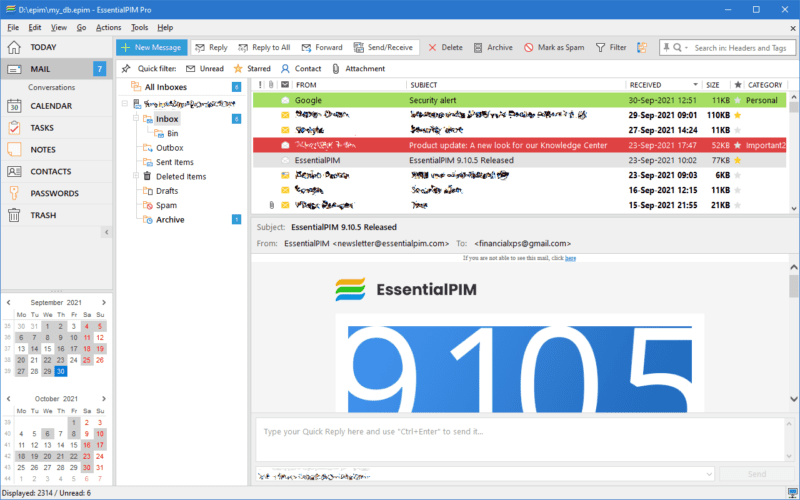
Right-clicking on an IMAP mail account and selecting ‘Properties’ allow users to have a clear picture of its total number of messages and free space available. Users can immensely benefit from the ‘Send Later’ feature which is perfect when you have already composed an email but wish to send it at a later time. If you have a habit of missing out on important notifications, then you can set automatic email reminders from the advanced reminder settings. Be it filtering out spam emails or choosing to archive emails either manually or automatically, it all becomes hassle-free with EssentialPIM.
Apart from emails, you can also handle calendars, contacts, tasks, passwords, and notes across cloud applications with this cross-platform utility. This smart alternative to Microsoft Outlook is almost like having a personal secretary sans the exorbitant cost and manual errors.
Best Email for Seniors Buying Guide
If you’re not planning on picking an email client from this list, then you need to check the negative reviews for an email client prior to installing it. Only through user reviews will you find the most negative points about email clients. For example, the SeaMonkey email client uses your CPU all the time, which drains laptop batteries and causes laptop fans to run all the time. There’s no way you could have known this fact about SeaMonkey unless you’d read online reviews.
Another important factor is how the free version or free trial works with your new email client. If the email client asks you for your credit card numbers or debit card numbers prior to starting your free trial, then back away very quickly. This is the same thing that companies like Equifax, Experian and TransUnion do. They give you a free trial, but it runs over into a paid subscription if you don’t cancel your free subscription before the end of that period. Avoid the aggravation by picking another email client if they ask for your credit card/bank card details.
In most cases, asking your friends which programs they use is a great idea, but that isn’t the case with email clients. When it comes to this type of software, people like what they’re accustomed to. For example, if your friends are accustomed to the Gmail platform, they won’t like the PostBox or Outlook platform. Your friends may rave about one email client and pull down another simply because they’re used to doing things one way and are reluctant to change.
Final Thought: Do Not Try to Learn it All
The fact that almost all the tools listed in this article are complex and fairly sophisticated isn’t a bad thing. It offers a fair amount of customization and control. However, the last thing you should do is try to learn it all at once, especially if you’re trying the email client out on a free trial.
Don’t sit down to a three-hour YouTube tutorial on how to use all the functions each email client offers. Simply learn whatever’s required, and forget the rest until you need it.
For example, the Microsoft program comes with many different functions and integrations that you’ll probably never use, so there’s no point in trying to figure out how to use them all (at least until you need them). Feel free to experiment with different email clients, but these are the best email for seniors around.


